Geotag your photo with xGPS
30/03/09 20:08
With xGPS, you can save your tracks and transfer it to your mac...
But xGPS writes the date in a bad format. So I have creates a little Java application to fix it. You can download it here.
So what do you need ?

It will save your tracks automaticaly.
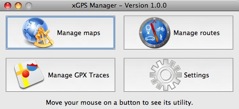
 Now click on the button "Retrieve device traces" and on your iPhone go into the menu "Wireless transfer". Your iPhone will appear in xGPS Manager... next select it and you will retrieve your tracks...
Now click on the button "Retrieve device traces" and on your iPhone go into the menu "Wireless transfer". Your iPhone will appear in xGPS Manager... next select it and you will retrieve your tracks...

Your tracks are downloaded to the folder /Users/"YOURNAME"/xGPS Manager/GPX Logs/ .
It will ask you to select a GPX Log file.
xGPSTrackFix will create a new ".gpx" file with the same name and path than the original file.
Link your photos and GPX coordinates
Open GPSPhotoLinker and load tracks that you have fixed in the previous step.
And select a folder that contains your photos (you can drag&drop them too).
PS: You can select your iPhoto files by opening iPhoto, select a photo and with a right click, select the option "Show in Finder".
Now, open the "Batch" tab and click on the button "Batch save to photos".

PS: If you have updated your iPhoto files, click on your photos and select the option "Search your localisation again".

UPDATE :
I have update the jar in order to call it in a batch mode.
I have create a script file in order to convert automaticaly all new traces from xGPS to .gpx files.
Firstly, you must move the file xGPSTrackFix.jar in the folder "xGPS Manager" of your user folder.
Now copy the file "add File -- Fix xGPS Files.scpt" into "/Library/Scripts/Folder Action Scripts".
Select the directory "/Users/YOU/xGPS Manager/GPX Logs" and make a right click.
Select More>Enable Folder Actions and next go to More>Configure Folder Actions.
Click on the add Button and select your "GPX Logs" then add the script "add File -- Fix xGPS Files" in the right column.
But xGPS writes the date in a bad format. So I have creates a little Java application to fix it. You can download it here.
So what do you need ?
- a jailbreaked iPhone
- xGPS 1.2 (with Cydia)
- xGPS Manager (MacOSX, Linux or Windows)
- GPSPhotoLinker for Mac (If you search an application for windows or linux try this link)
- iPhoto 09
- KeepAwake and Backgrounder (with Cydia) to launch xGPS in background and to keep the GPS running when your phone is locked

Save your track in xGPS
You need to enable the GPS Tracking in your settings.It will save your tracks automaticaly.
Download your tracks to your computer
With xGPS Manager, click on the button "Manage GPX Traces".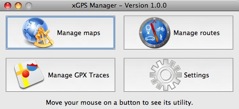


Your tracks are downloaded to the folder /Users/"YOURNAME"/xGPS Manager/GPX Logs/ .
Fix the "GPX log" file
Double-click on the file xGPSTrackFix.jar.It will ask you to select a GPX Log file.
xGPSTrackFix will create a new ".gpx" file with the same name and path than the original file.
Link your photos and GPX coordinates
Open GPSPhotoLinker and load tracks that you have fixed in the previous step.
And select a folder that contains your photos (you can drag&drop them too).
PS: You can select your iPhoto files by opening iPhoto, select a photo and with a right click, select the option "Show in Finder".
Now, open the "Batch" tab and click on the button "Batch save to photos".

Tadaaaaaa !
You can add your photo in iPhoto and it will locate your photos.PS: If you have updated your iPhoto files, click on your photos and select the option "Search your localisation again".

UPDATE :
I have update the jar in order to call it in a batch mode.
I have create a script file in order to convert automaticaly all new traces from xGPS to .gpx files.
Firstly, you must move the file xGPSTrackFix.jar in the folder "xGPS Manager" of your user folder.
Now copy the file "add File -- Fix xGPS Files.scpt" into "/Library/Scripts/Folder Action Scripts".
Select the directory "/Users/YOU/xGPS Manager/GPX Logs" and make a right click.
Select More>Enable Folder Actions and next go to More>Configure Folder Actions.
Click on the add Button and select your "GPX Logs" then add the script "add File -- Fix xGPS Files" in the right column.
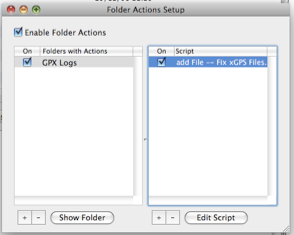
|
